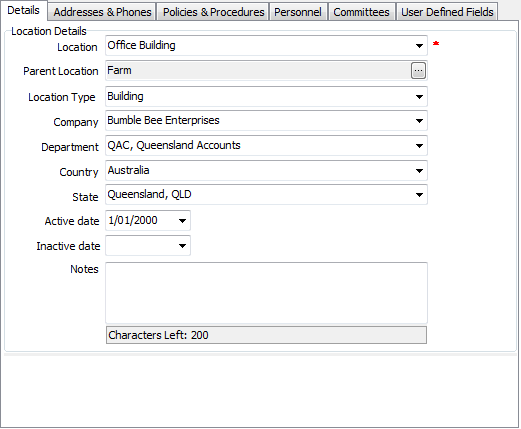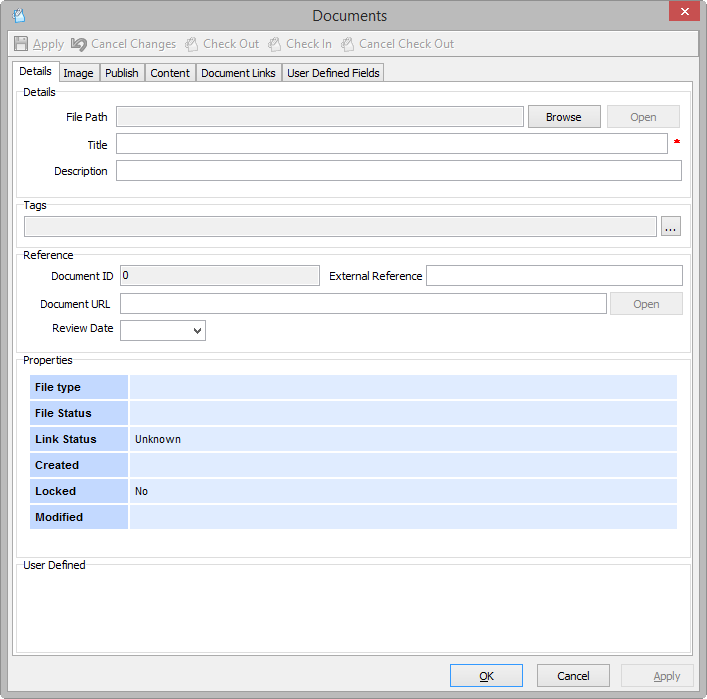Management Window - Information Tabs
Details
The first field in Details is Location. This is a mandatory field and is the link to the Locations Names table, in OH&S Framework | Validation Tables | Locations | Location Names.
If you have the appropriate security permissions, you can add a new Management entry.
- Click Add New:

- Add Location – select an existing location, or if you have the appropriate security permissions you can add a new location: click the drop-down arrow for Location and select <<Add New>>. Complete the relevant details.
- Ensure you select the correct Parent Location – this dictates its position in the tree structure, throughout OHS.
| Location Type | This field links to the Location Types table which is in OH&S Framework | Validation Tables | Locations. |
| Company | This field links to the Payroll Companies table |
| Department | This field links to the Payroll Companies table. |
| Country | Select the Country for this location. This field links to the Payroll Companies Validation Table. |
| State | Select the State for this location. This field links to the Payroll Companies Validation Table. |
| Active Date | This field is used to indicate when the Location became active. |
| Inactive Date | This field is used to indicate when the Location ceased being an active location. |
| Notes | Include any notes which are associated with this Management location |
Addresses & Phones
Use Add New to search for existing addresses or phone numbers and apply these to the new location, or an existing location.
- Use Edit to modify a current address or phone number.
- Use Delete to remove the current address or phone number.
The address and phone details are stored in the OHS Validation Tables.
- Click Add New to display the Select an Address option:
- Begin typing part of the address and a list of results will be displayed. You may also choose to click the drop-down arrow on the right in order to specify an Address Type - your current search will look for addresses with this type only:
-
Type in your Search Text
- Double click the appropriate entry for it to populate the Select an Address option
- Click OK – this adds the address to the Location.
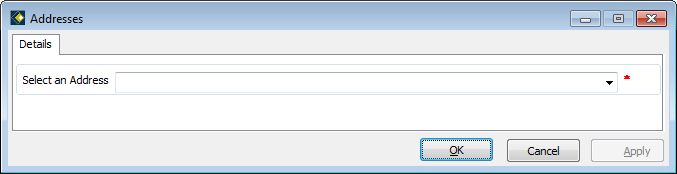
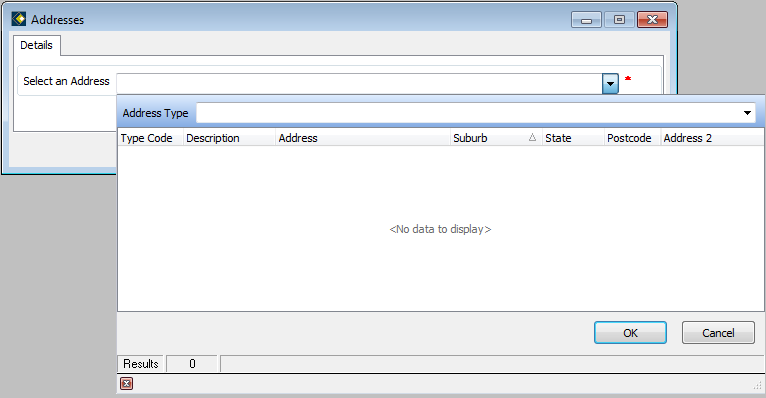
Note that 'Address Type comes from OH&S Framework | Validation Tables | Address Types, e.g. Physical
Note that you can also click Start Search without any filters applied. In the right hand pane this will display all addresses on file.
Policies & Procedures
In this tab you upload and store policy and procedure information for the current location. You can choose to display a list of all the stored documents or a list of stored images only. Note the option buttons at the top of the window, for All Documents and Images Only:
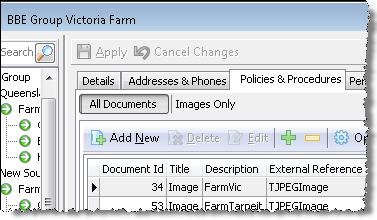
Note that only the Details tab is operational at present. This window is described fully in Document Window.
Personnel
Use this tab to view staff, or add new staff names to a location. View Management Window - Personnel Tab for complete information.
Committees
In this tab you can add Personnel to the Committees at the current location.
- Click Add New – this will open the Committees window
- Personnel is the only mandatory field. To search for the person you want to add to the Health & Safety Committee at this location, click browse.
This will open the Search in Contacts/Employees window, as for the Personnel tab. Some of the people listed here are not employees. This is because your Health & Safety Committee may include members who are external to your organisation. For example, this might be a Worksafe specialist, a Medical Practitioner, or a Materials specialist appropriate to materials handled within your organisation. - A committee role can be defined, but is not mandatory. However, if a role is assigned you must include a start date.
User Defined Fields
You may create any new field that is appropriate to Management OH&S. To create UDFs, see User Defined Fields (UDFs). Also see User Defined Fields within OHS for more specific information.
Occasionally information may be displayed erroneously in Management. To fix this, log out and back in to refresh the tree correctly. This appears to happen only when you make changes to the tree, such as adding new Locations or changing the Reports To of an existing location etc. This is a known issue that will be resolved in a forthcoming version of HR3pay - OHS.
Back to Introduction to OHS